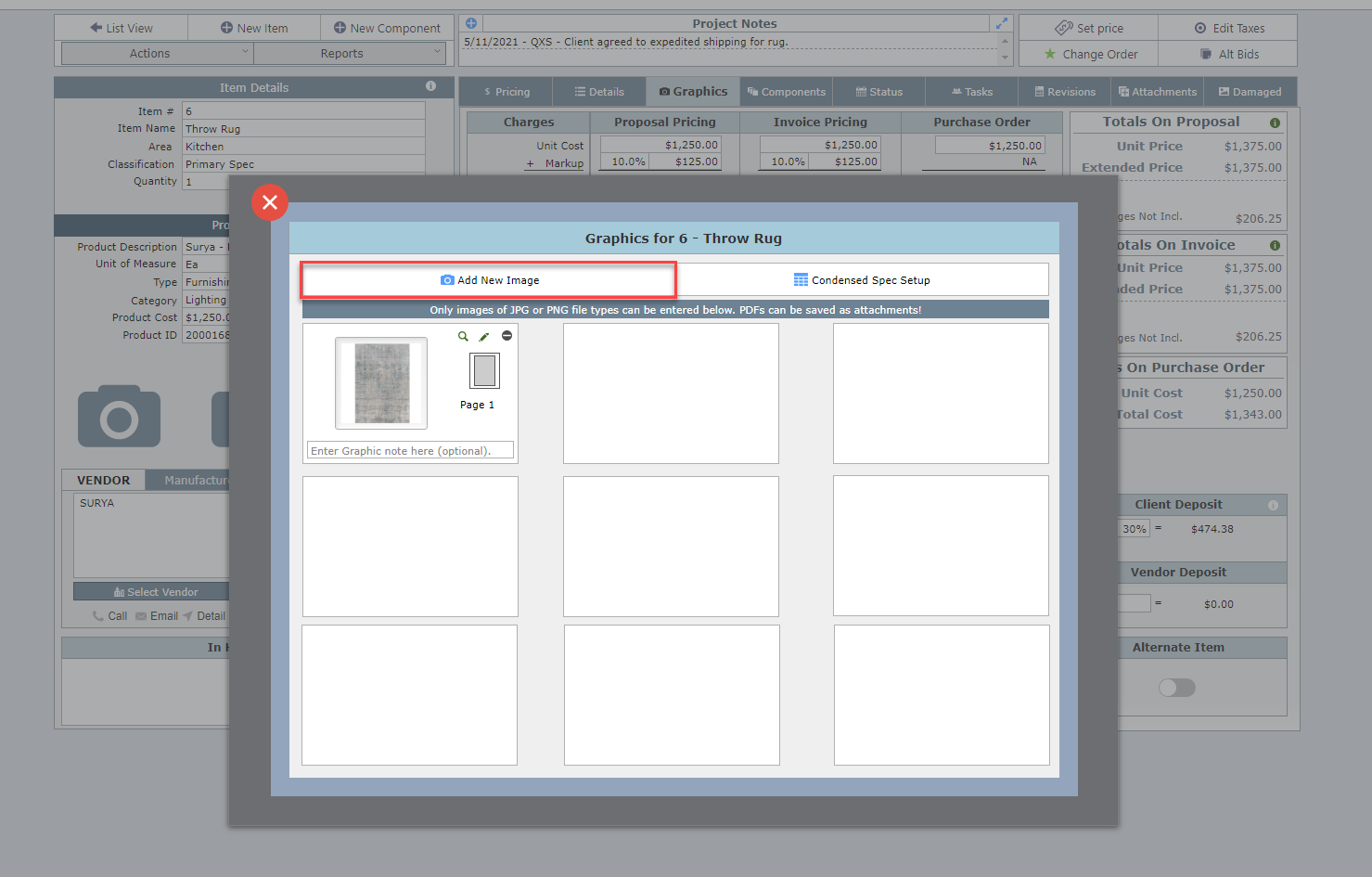Adding Images Manually from a Website
Step 1 Click on one of the cameras on the Item Detail View.
If the three cameras contain images, then click on the Graphics tab, then on the Add New Image option.
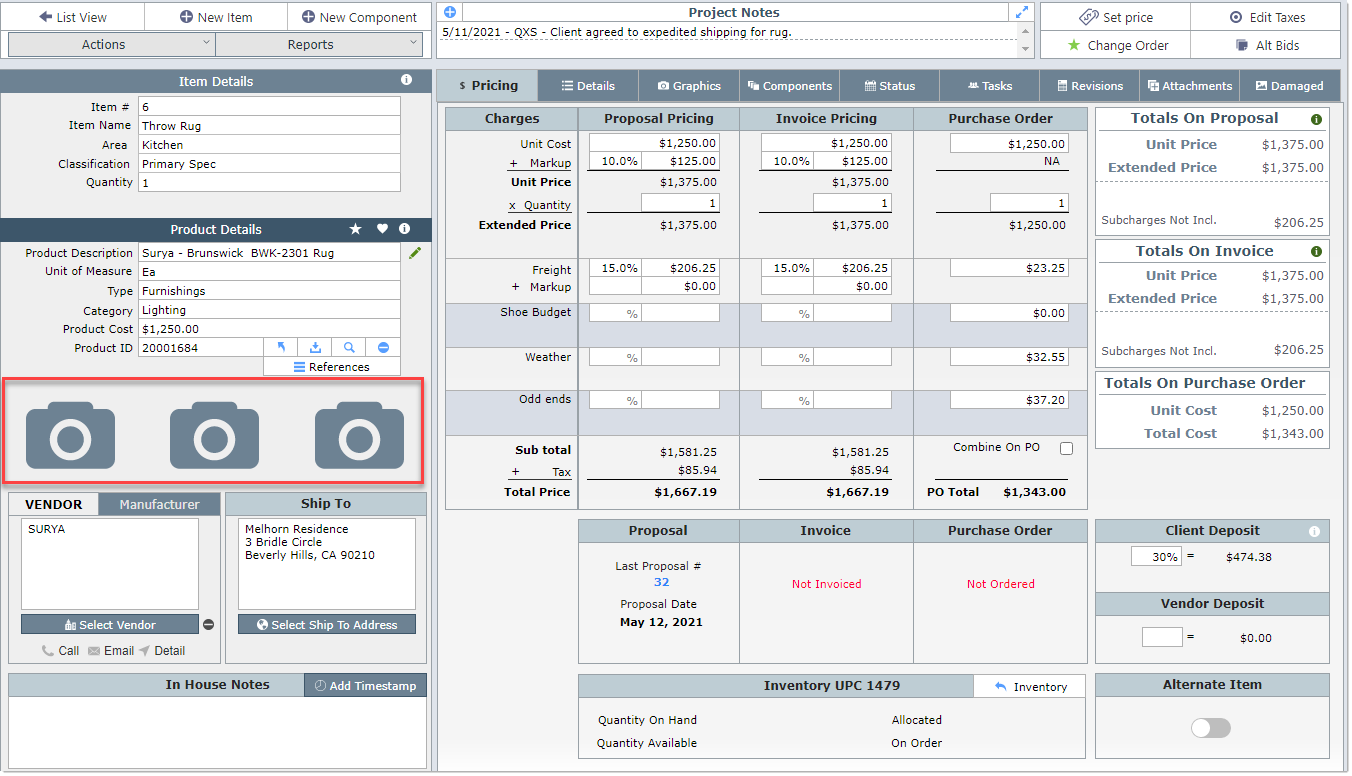
Step 2 Follow the two steps shown in the red box below.
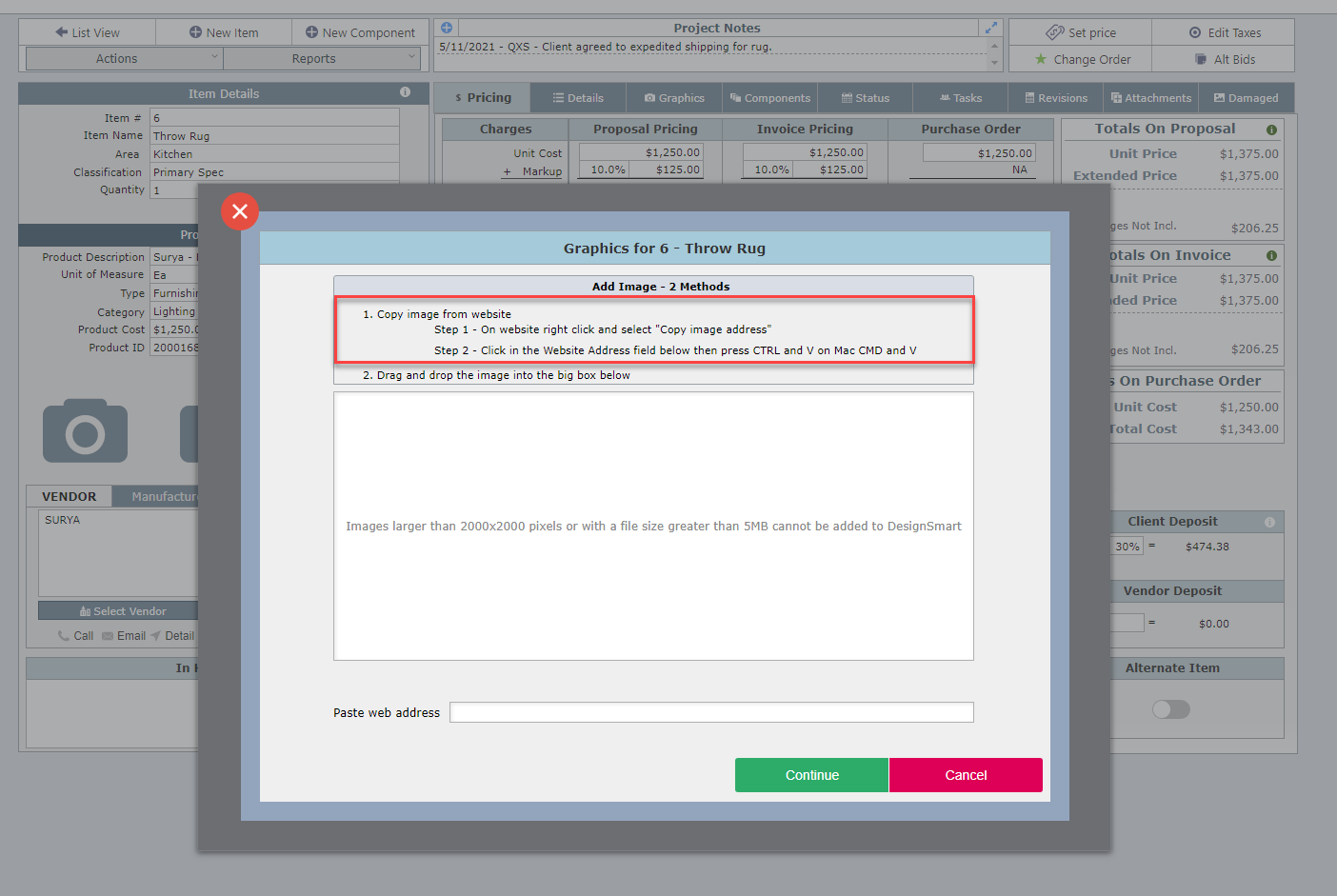
Step 4 Go to the website that has the image. Click the right mouse button and select "Copy image address"

Step 5 Place the cursor in the "Paste web address below" field and use the keyboard sequence Control + V on a PC or Command + V on a Mac
Click the Continue button.
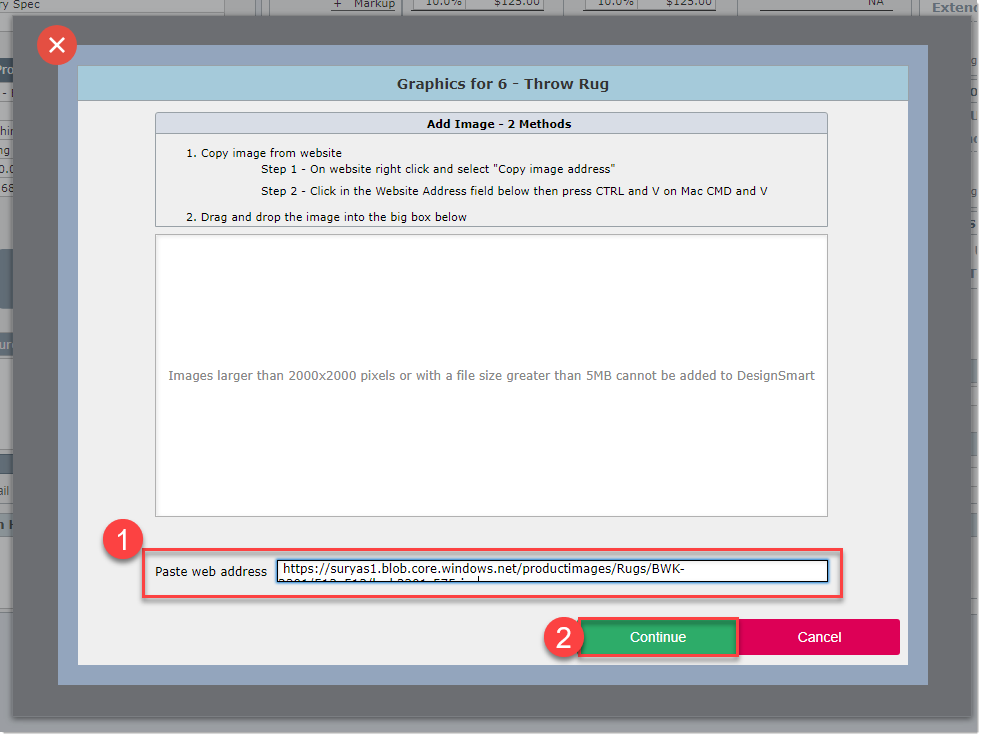
Step 6 The image will appear in the window as show below.
To add a second image, click the Add New Image button.