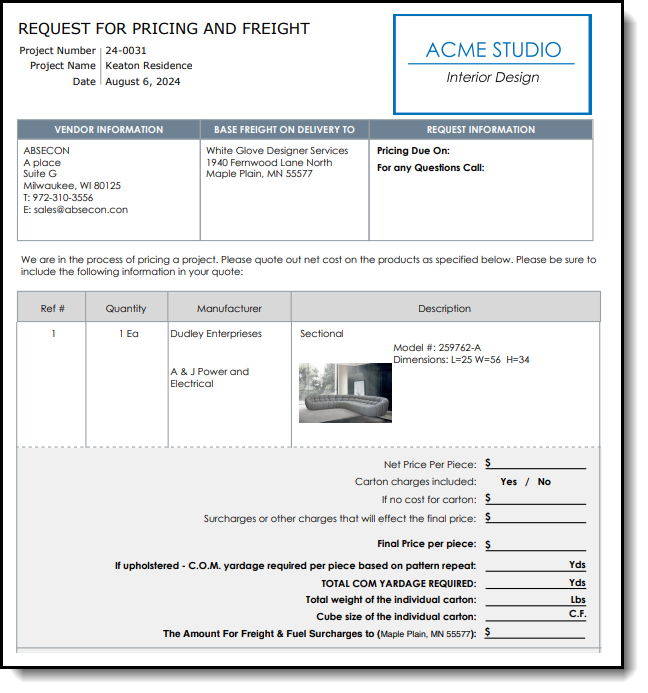Characteristics and Options
How to view this report: Products - Reports
Product RFQ By Active Project
Sending RFQs to Multiple Vendors
In instances, we may have the need to send our RFQs to different vendors. You can easily do this by going to your Items list view>Reports>RFQ. Here you will see the option on the left side of the preview window to select the vendor you would like to send the RFQ to.
Step 1
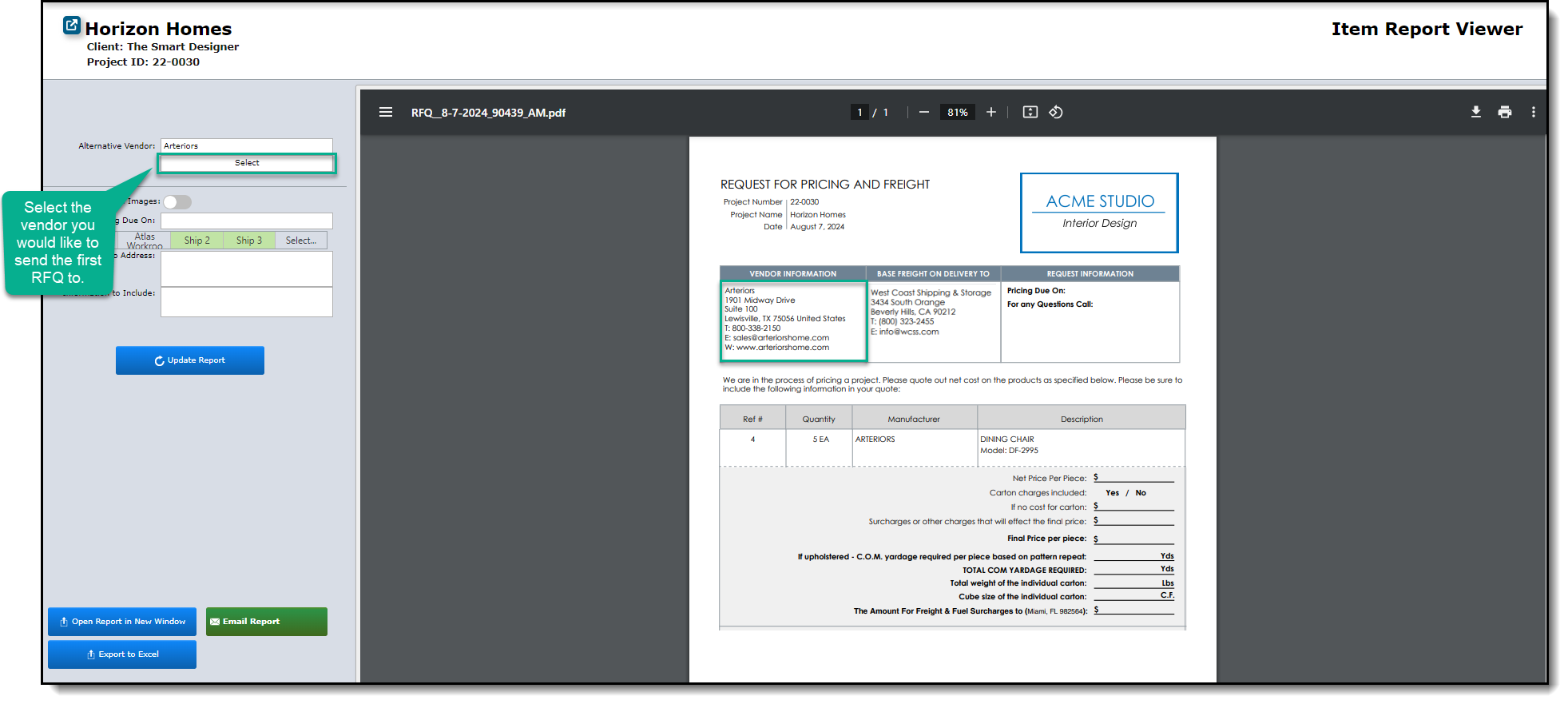
Step 2
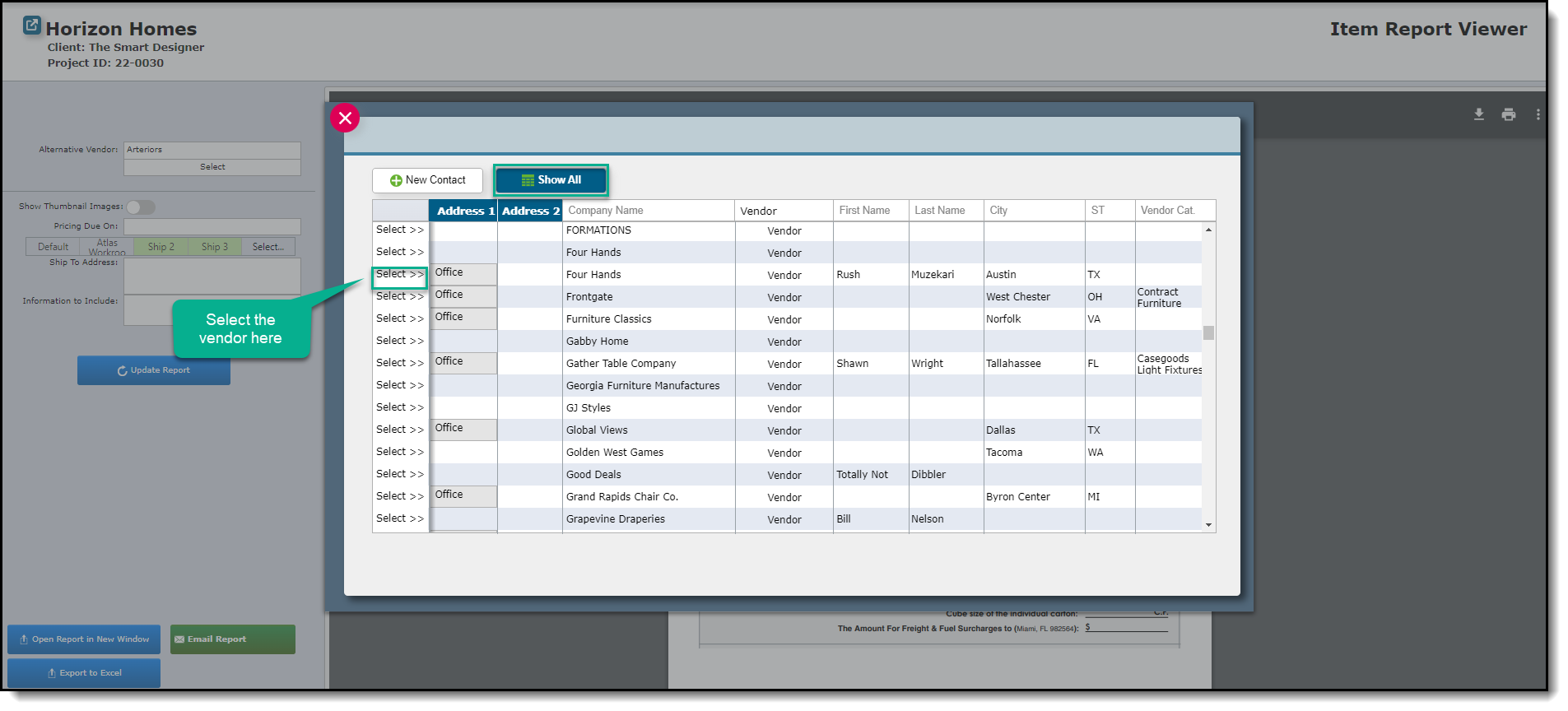
Step 3

Step 4

Click "Send" to send the email to all vendors selected in the alternative vendor section.
Sending RFQs to Multiple Ship-to Addresses
Sending an RFQ to request a freight quote for different ship-to addresses can save you the hassle of creating multiple RFQs, all to be sent out to the same person. You can easily do this by going to your Items list view>Reports>RFQ. The ship-to shown on the RFQ will be the ship-to assigned to the item in the items detail view.
| For example: A designer would like to request a freight quote for 10 items, 5 of which will be shipped to the Projects address and the remaining 5 to their receiving warehouse. The designer will select those 10 items on the items list view then run the RFQ report from the Reports drop down. |
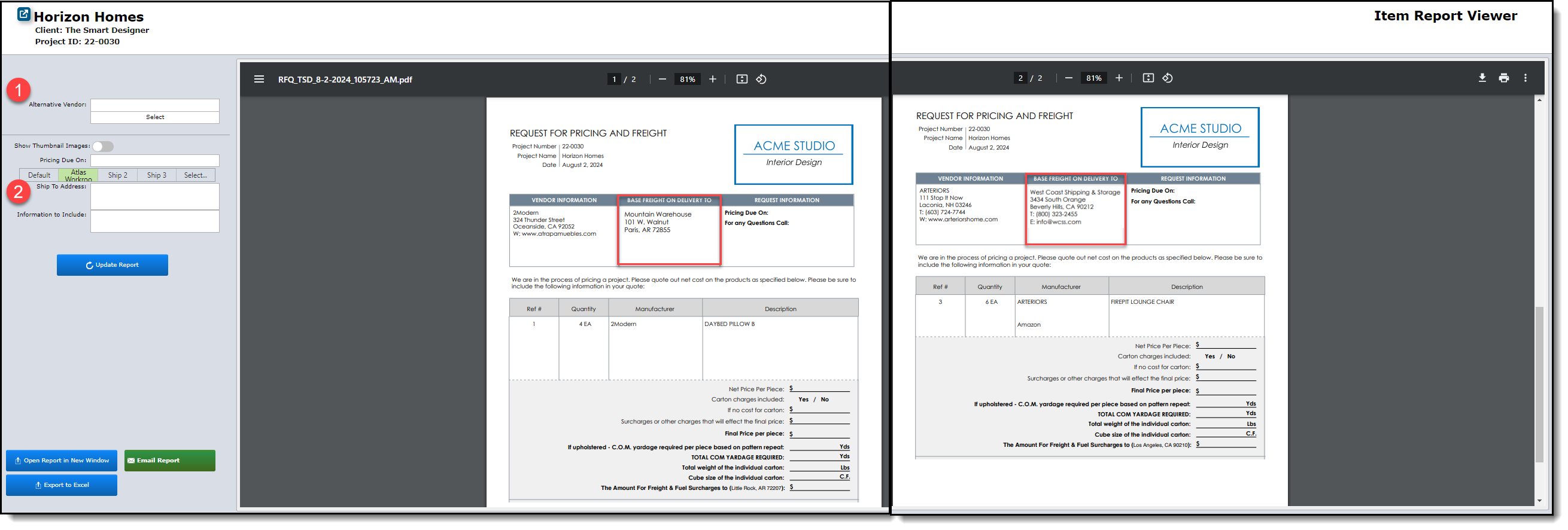 |
(1) Select an alternative vendor here to change the vendor for all items on the RFQ.
(2) Select a ship-to from your project default ship-to addresses or from your addresses book to add to all items on the RFQ.
Alternative Bids
After sending your RFQs to your list of vendors, you will be able to track these bids in your items details area.
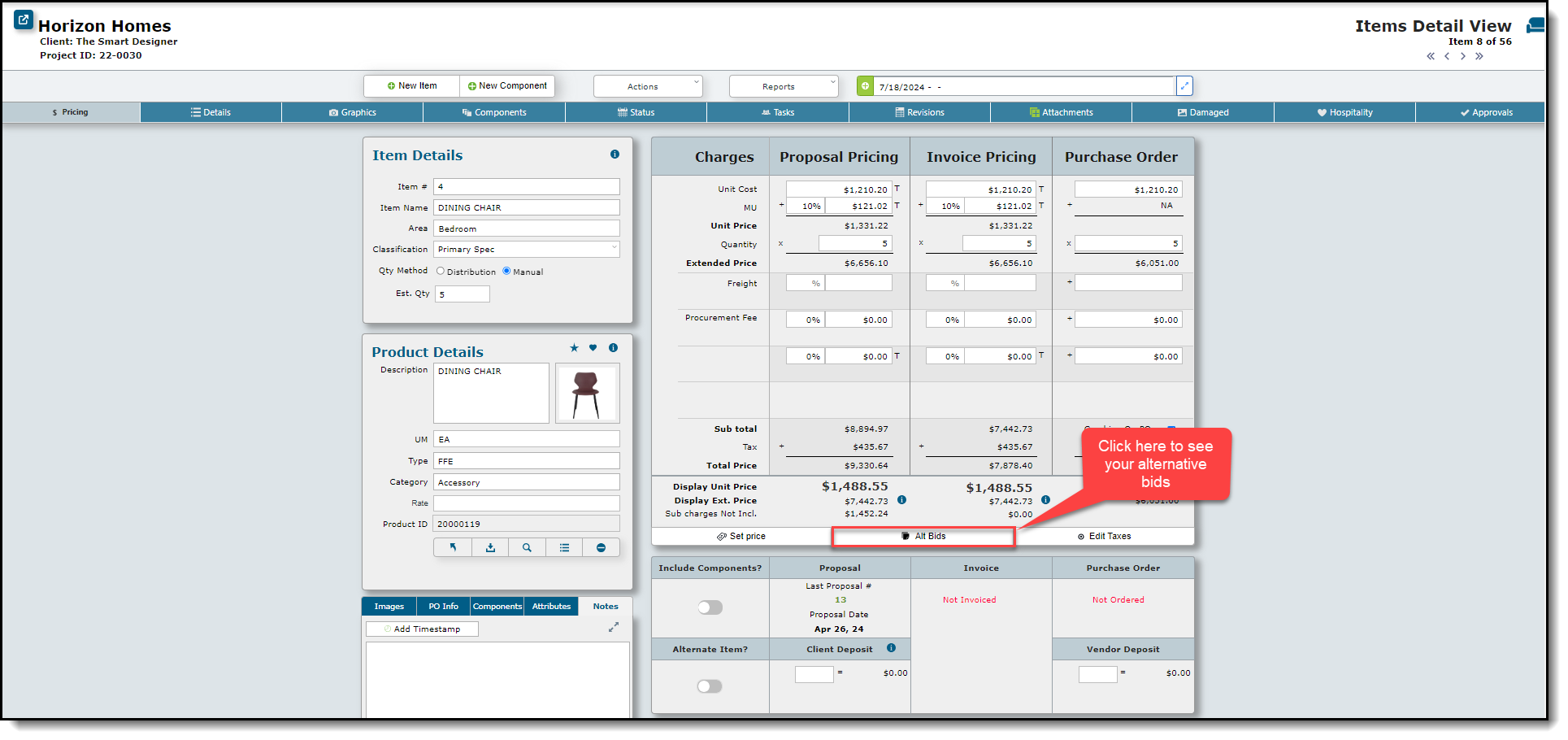
To read more about Alternative Bids, you can click this article. Alt Bids.