While you might have lot of items in DesignSmart for a particular project, you can easily select which items you want to load on the iPad for the presentation to the client.
Step 1 Select the items you want to load into the iPad for the presentation.,
Please refer to the section How Item Actions Work for more information how to select items.
Step 2 On the Items List View, select the Action > Flag for PresentSmart

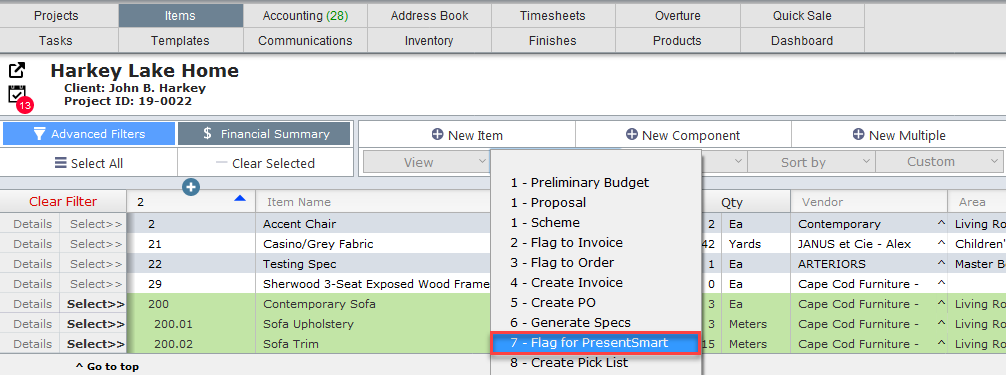
|
Step 3 Items that have been flagged for inspection will appear with a presentation screen icon in the proposal column as shown below.
Only these items will be transferred to the iPad.

|