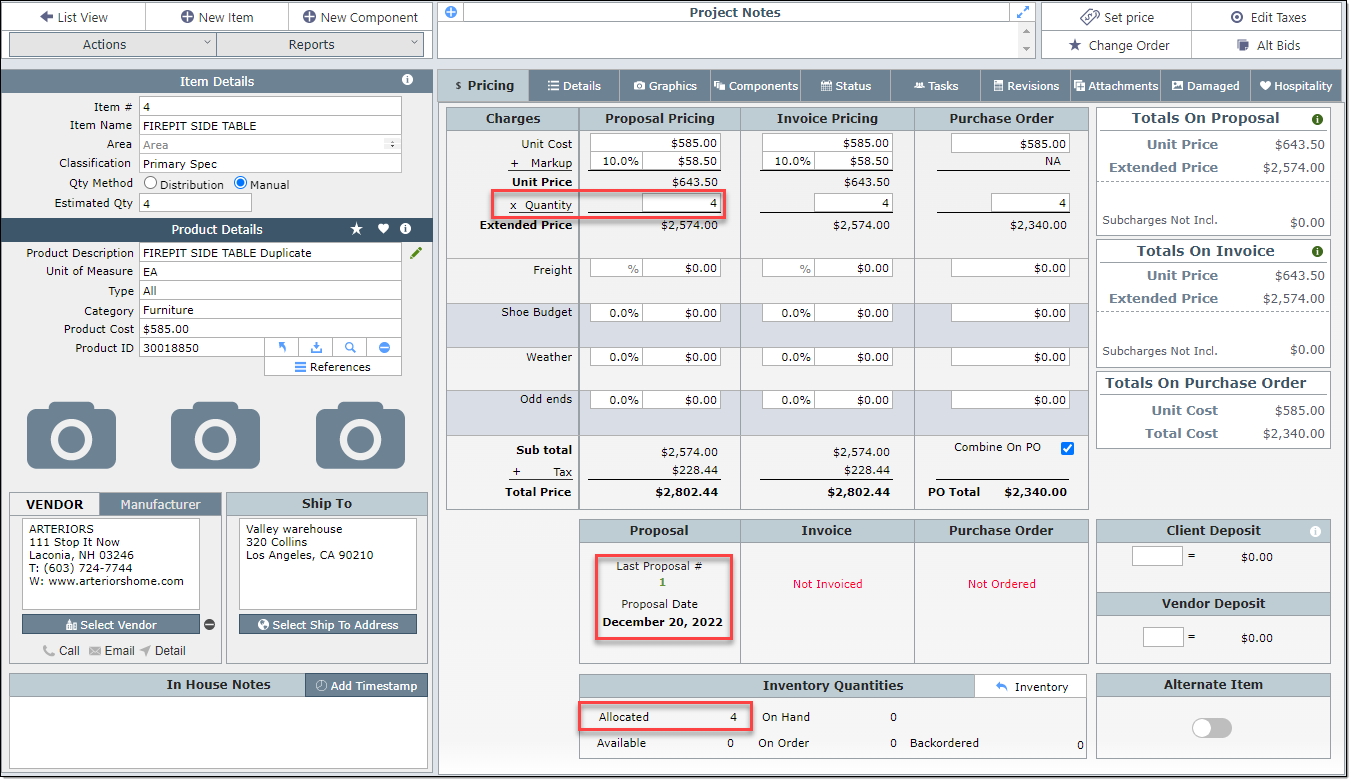| Proposals |
Create a proposal as you would normally do in DesignSmart. Once the proposal is approved either manually or by deposit, then you will be able to see its allocation.
For example:
1. After creating a proposal, you will need to go to the Project Details View> Proposals tab and change the status of the proposal to Approved. After manually approving the proposal all items on the proposal will be allocated.
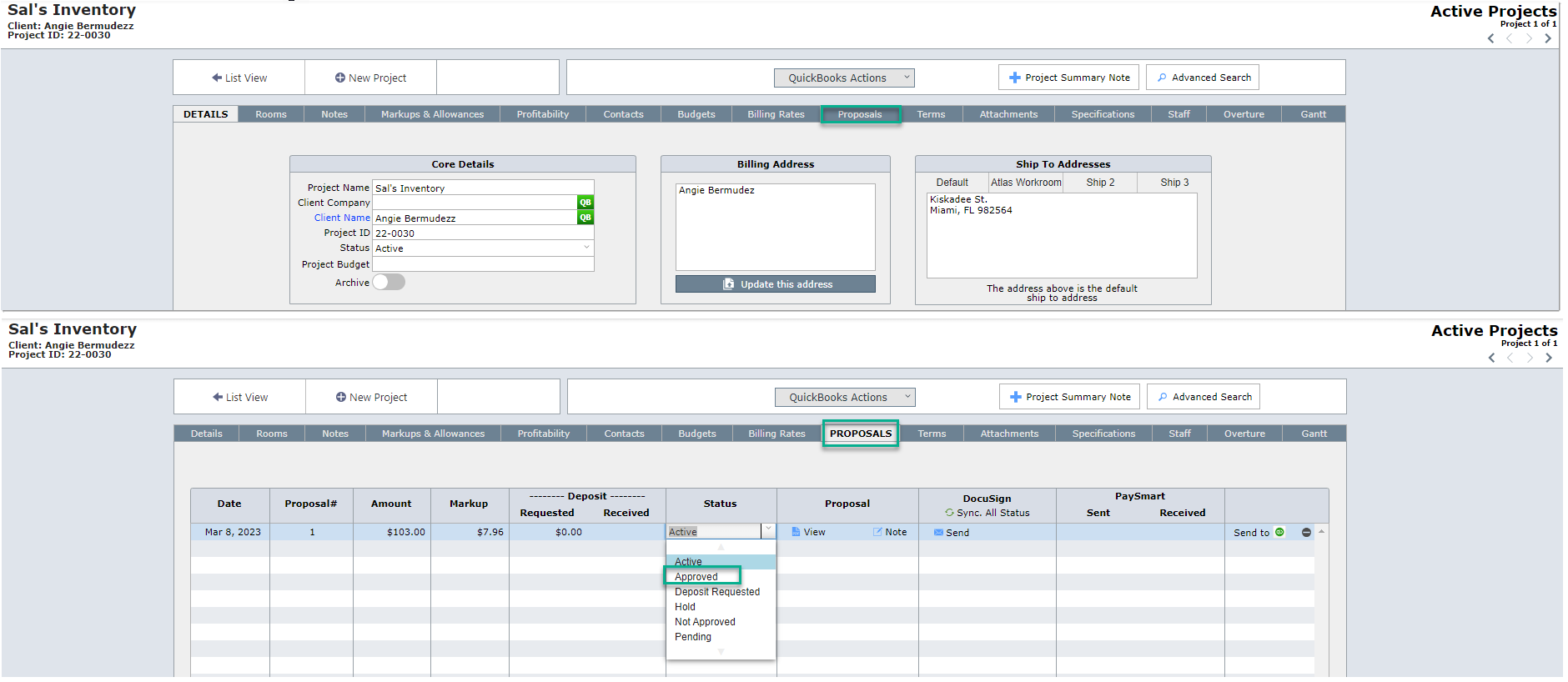 |
2. Proposals can also be approved by applying a deposit to the proposal. You can read more about Recording a Deposit in DesignSmart in our User guide. After all items on the proposal have received their deposit, the proposal's status will be changed to Approved allocating all items on that proposal.
How will I know my items have been allocated?
Items will show this information on the items details view. In the Proposal box you will notice the color of the proposal number changes to green confirming that the proposal has been approved.
Below that, you will be able to see the allocated quantity to be the same as the proposal quantity.