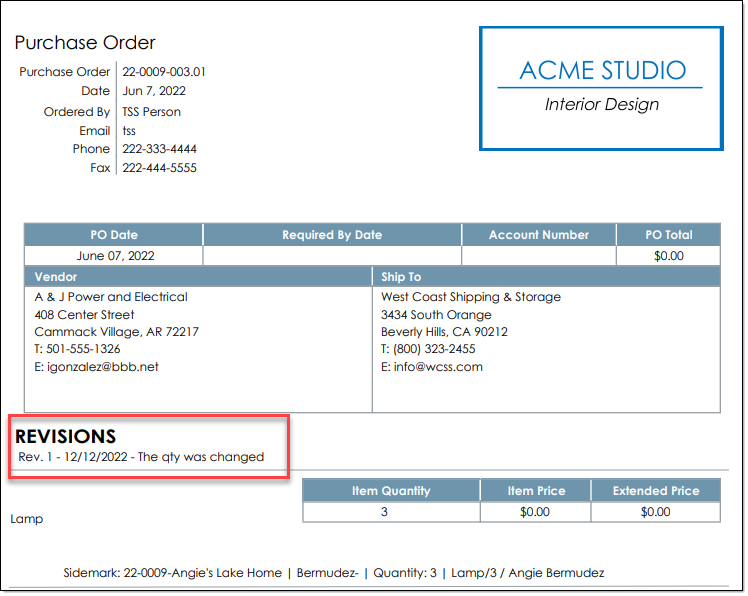Follow the steps below to add revisions on your P.Os.
Step 1 To edit an existing purchase order, go to the Detail View of the purchase order. For more information, click here.
Step 2 To add a revision to your PO, go to the Item Detail View and click the 'Revisions' tab
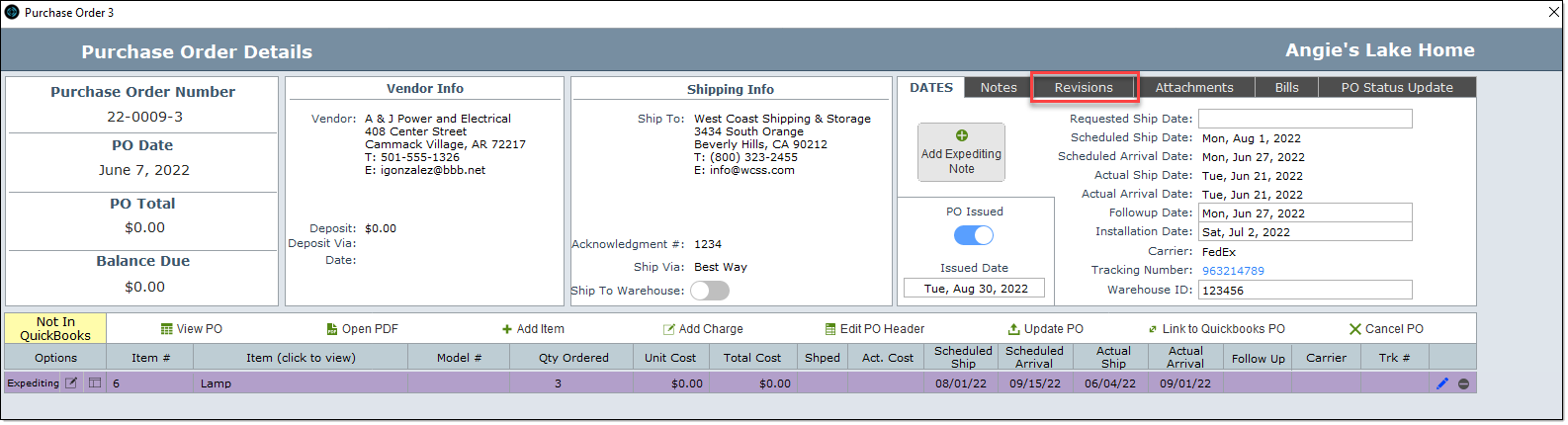
Step 3 Click the Revisions Tab If you want to note on the purchase order what has been revised, click on the Revisions tab (1).
| Change Mark "Revised" to Yes (2) |
| Enter the date in the Date column (3) |
| The Revision Number will automatically be populated. Only the most recent revision will appear on the PO.(4) |
| In the Note field enter a description of what has been revised. (5) |
| Click the Highlights button if you want to highlight certain information on the PO. (6) |
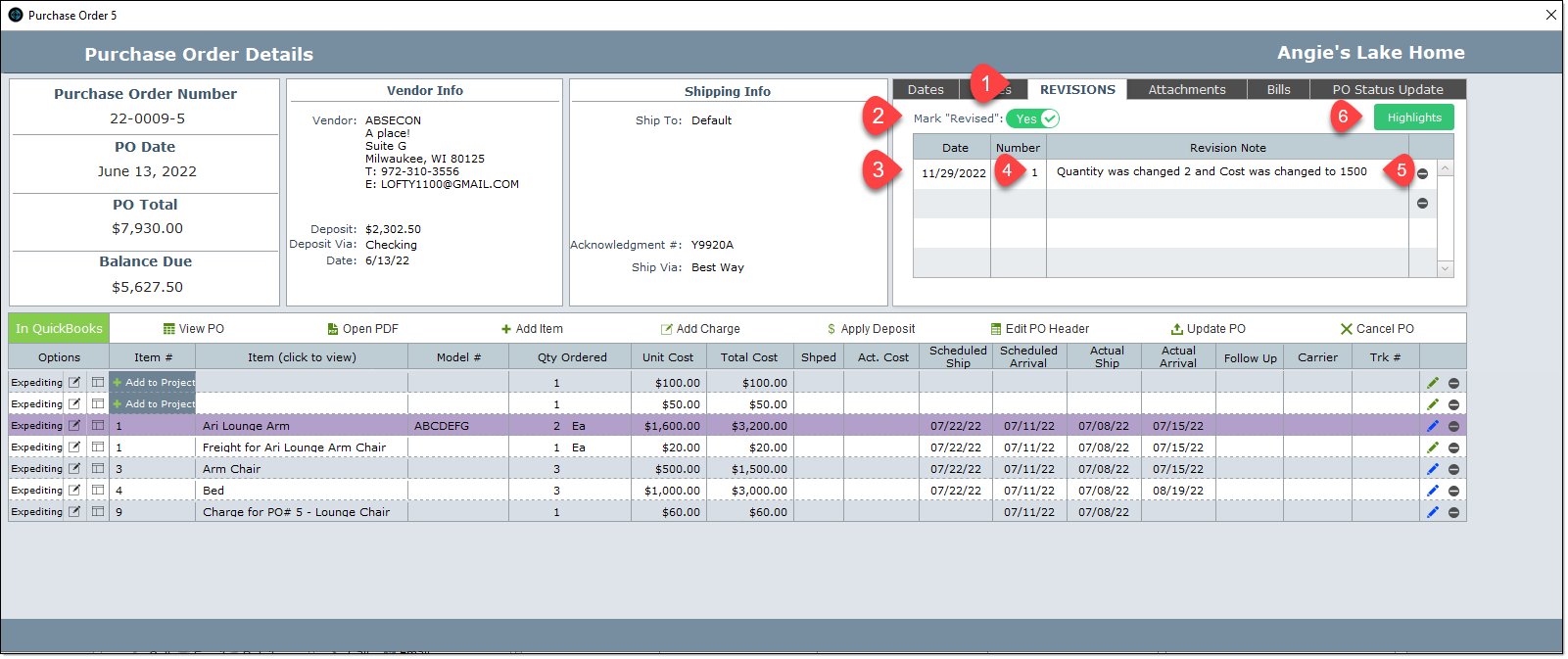
Step 4 You can also highlight your revisions by turning on the toggles on the right.
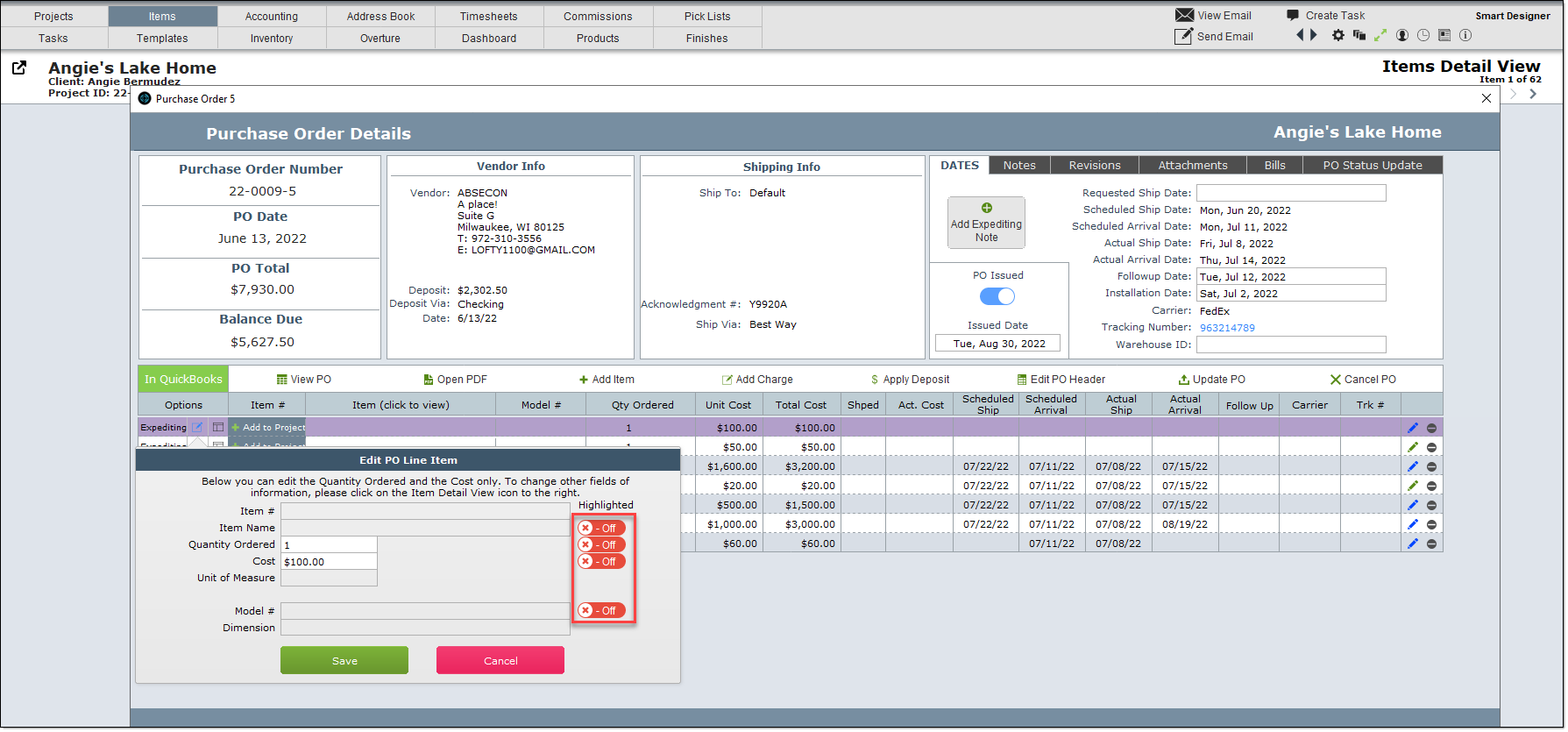
Step 5 In the PO layout shown below, click the Update PO button. If the Update PO button is not pressed, the PO is not updated.
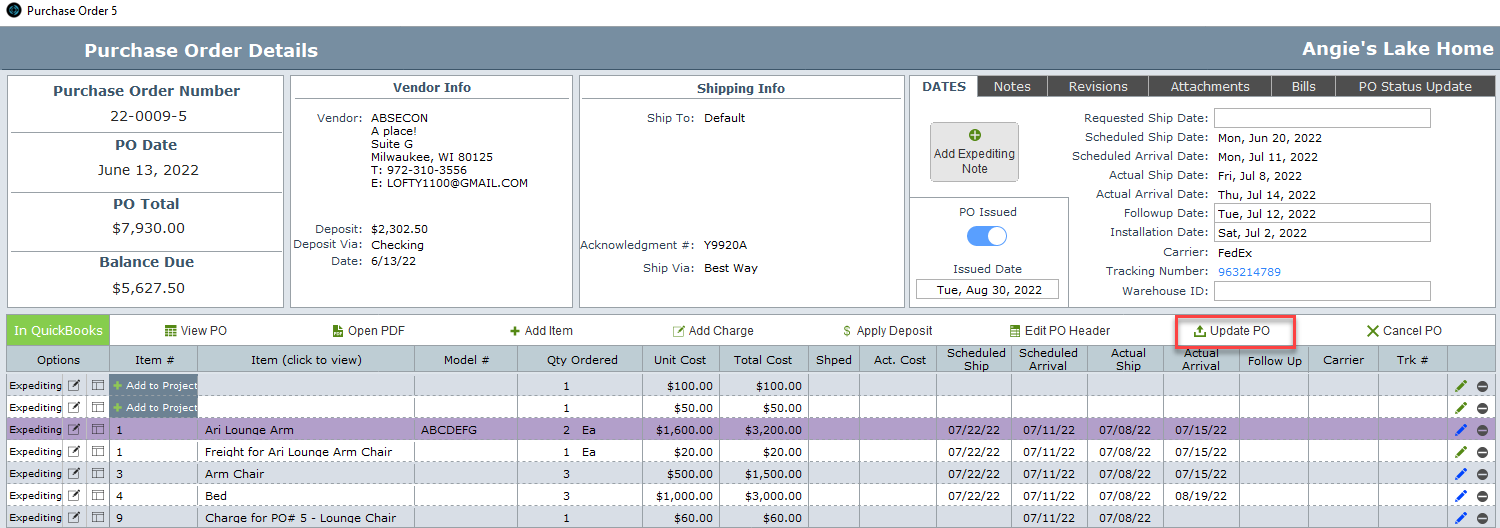
Step 6 Your revisions will then show up on the P.O.