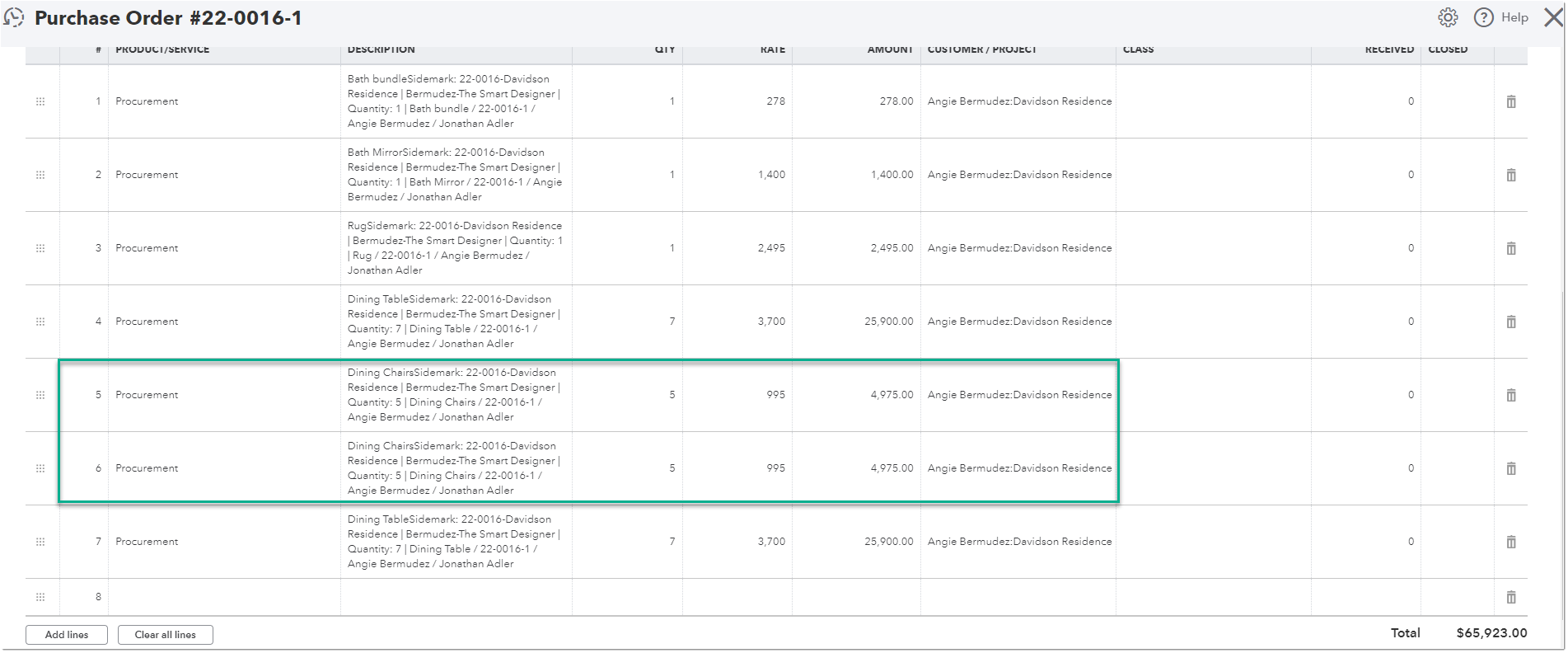You can now split the item quantity on a purchase order you create for a project.
Why would you want to split a P.O. Line quantity?
At times, certain items on a purchase order may be ordered in large quantities, necessitating the vendor to fulfill the order in multiple batches. Consequently, each batch will have its own scheduled ship date and tracking information. Our P.O. split feature enables you to conveniently divide the total quantity of the order into distinct line items, streamlining the process.
How to split PO lines
You can split an item on a purchase order by 1 by going to the P.O, 2. Click the split icon ![]() on the item you would like to split.
on the item you would like to split.
In the example below the purchase order includes Item #26 for 10 dining chairs. However, the vendor was only able to send 5 dining chairs in the first shipment.
So, the procurement manager then splits the item so the first shipment can have its own shipment information.
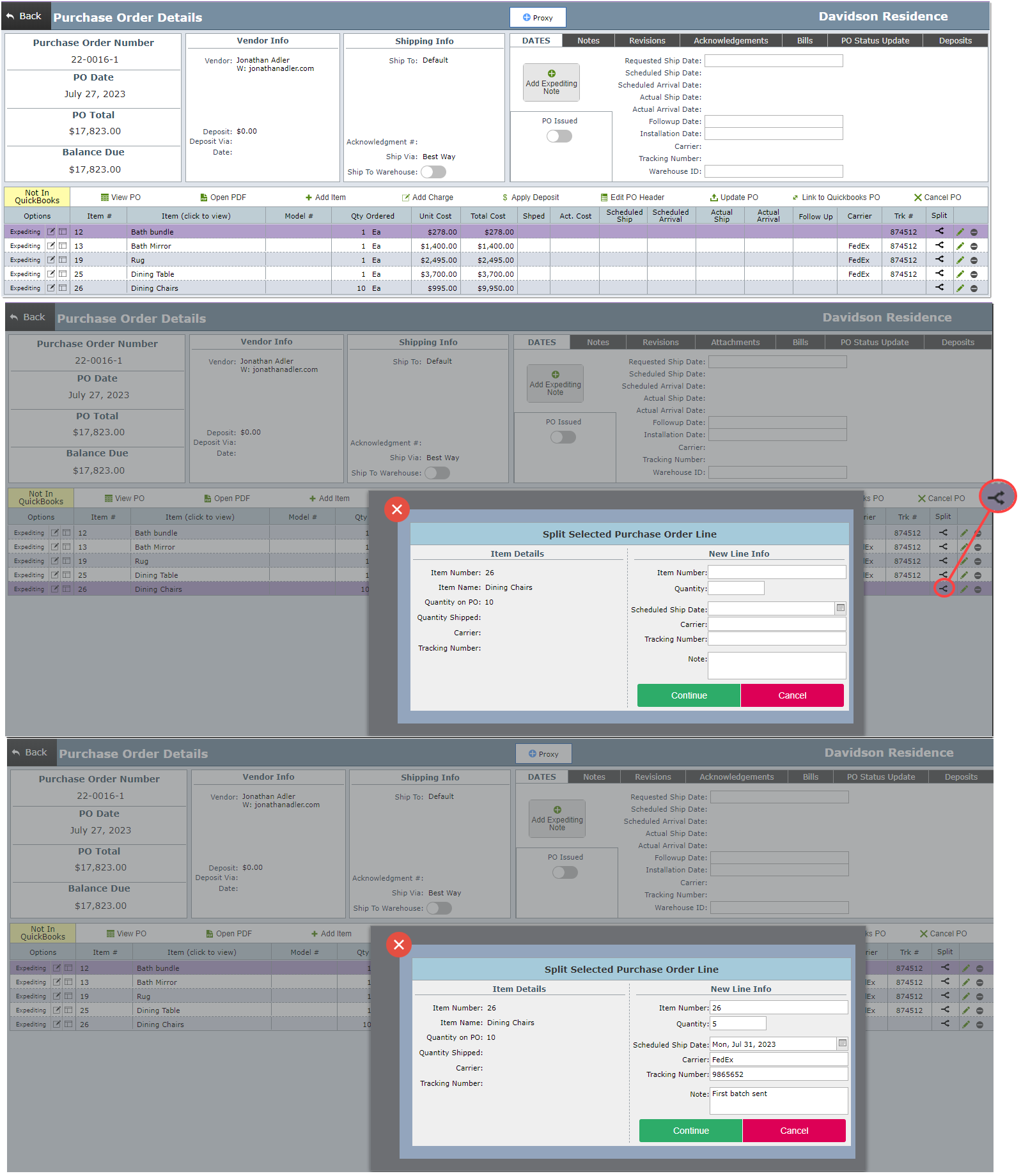
You will then need to fill in the required information.
| Item number: | We suggest using the same number as the item as DesignSmart will give them matching numbers to be connected to each other. |
| Quantity: | This is the quantity of items sent in the first batch of shipment. |
| Scheduled ship date: | This is the new scheduled ship date that was given to the first shipment. |
| Carrier: | This is the carrier which will be transporting the first shipment. |
| Tracking number: | This would be the new tracking number given to this shipment. |
| Note: | Any information you would like to add about the shipment. |
What Happens Next?
You will now be able to see the the item added to your P.O and to the list of items of your project.
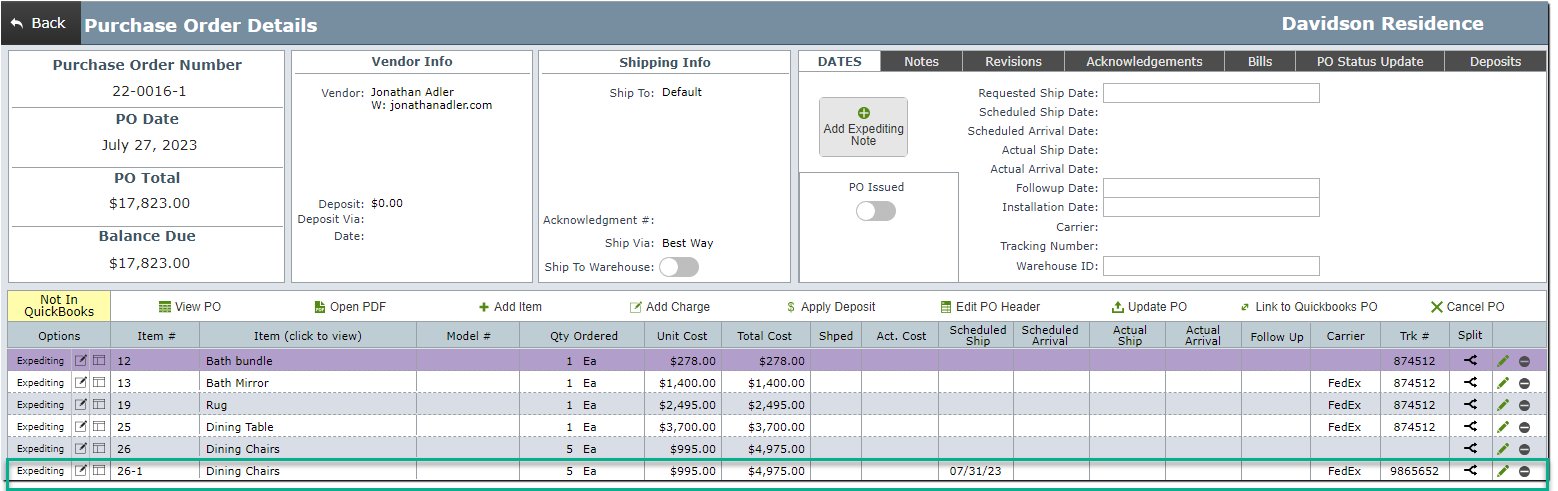
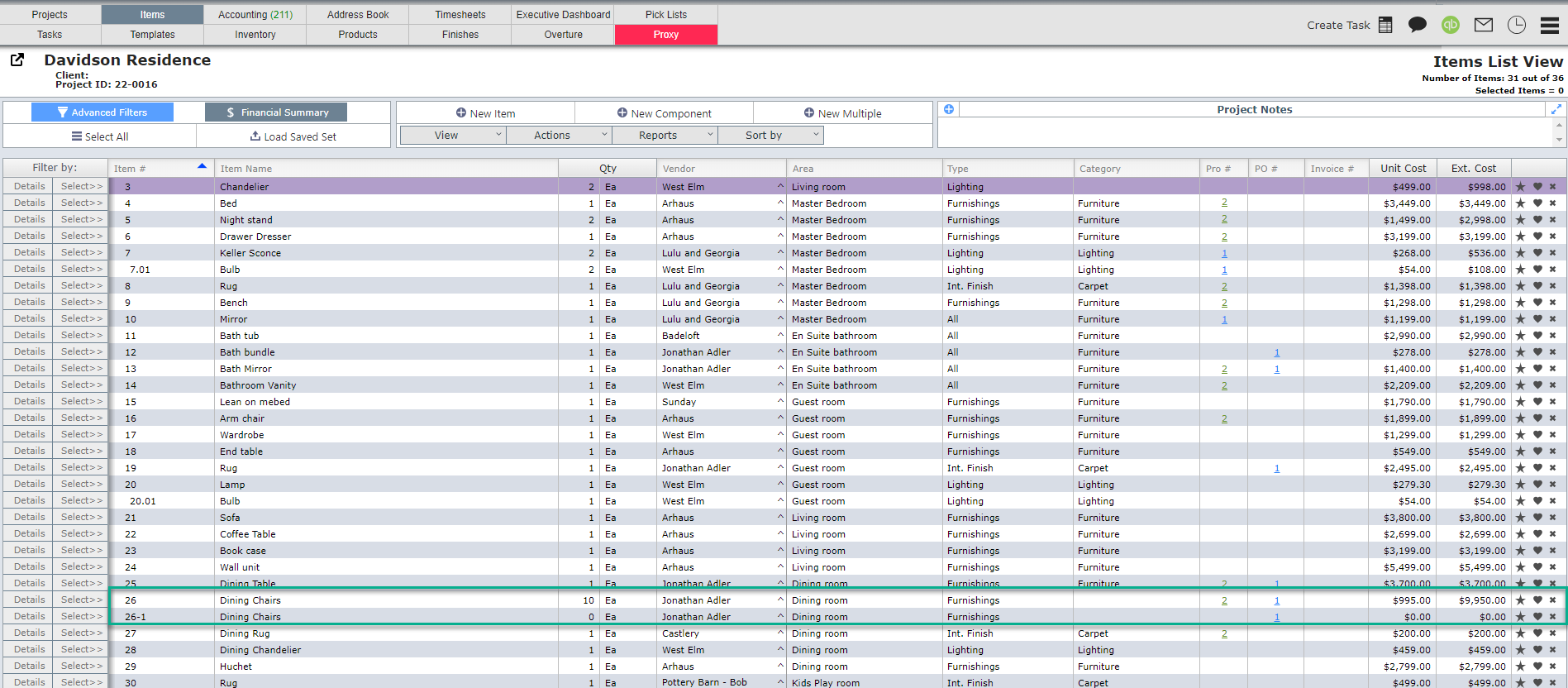
This item will only have a quantity amount inserted in its purchase order column.
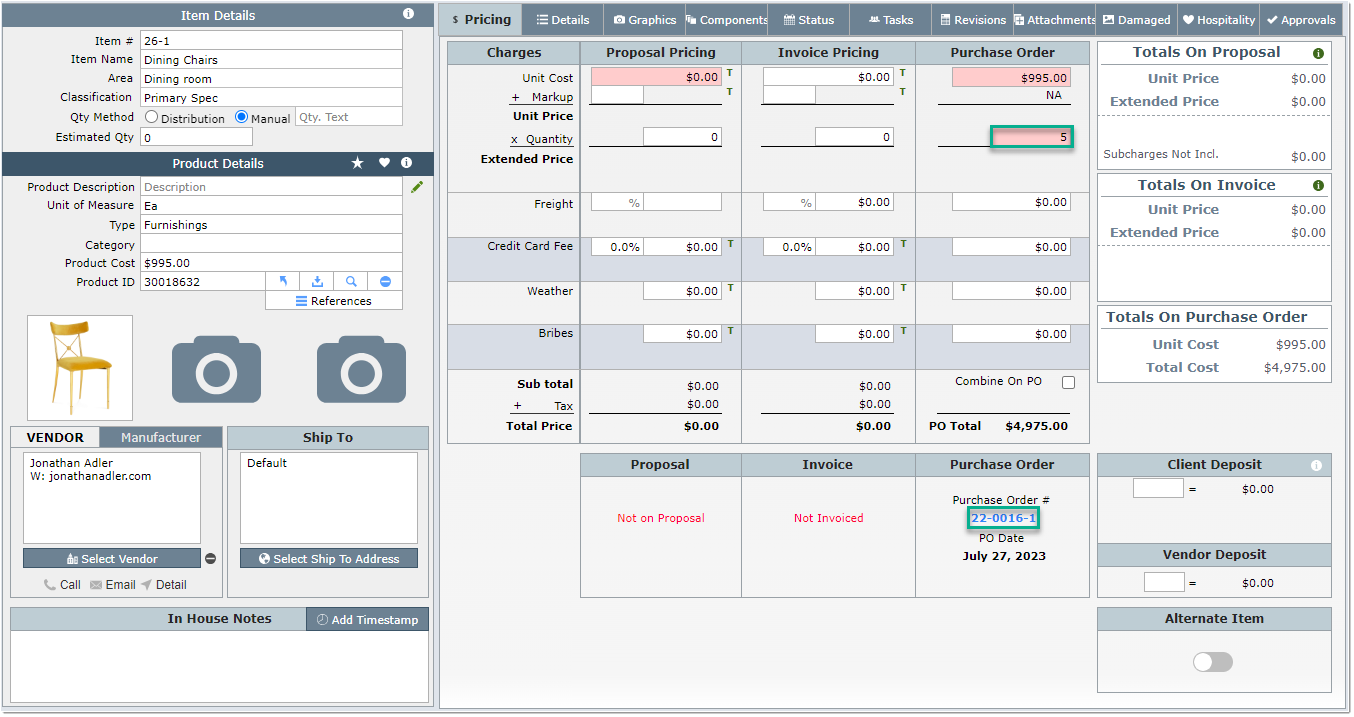
What Happens in QuickBooks?
The new item gets added to the P.O. in QuickBooks as well.