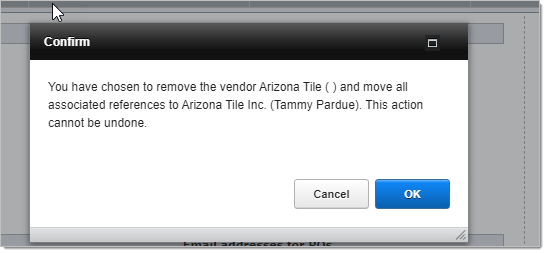It is not uncommon that the same vendor gets entered twice into DesignSmart. For example a designer might add "Arizona Tile" as a vendor, then another designer might add "Arizona Tile Inc." also as a vendor. This situation can cause any number of issues and confusion, so it is best to merge the two vendors together. No data is lost when this is done because all of the data from the extraneous vendor is moved to the permanent vendor.
Here are the steps to merge vendors:
Step 1 Select vendor that will "go away"
Below are two vendor listings for the same company. In this example, Arizona Tile Inc. is the company we want to keep and Arizona Tile is the company we want to go away.
Click on the Details button next to Arizona Tile.
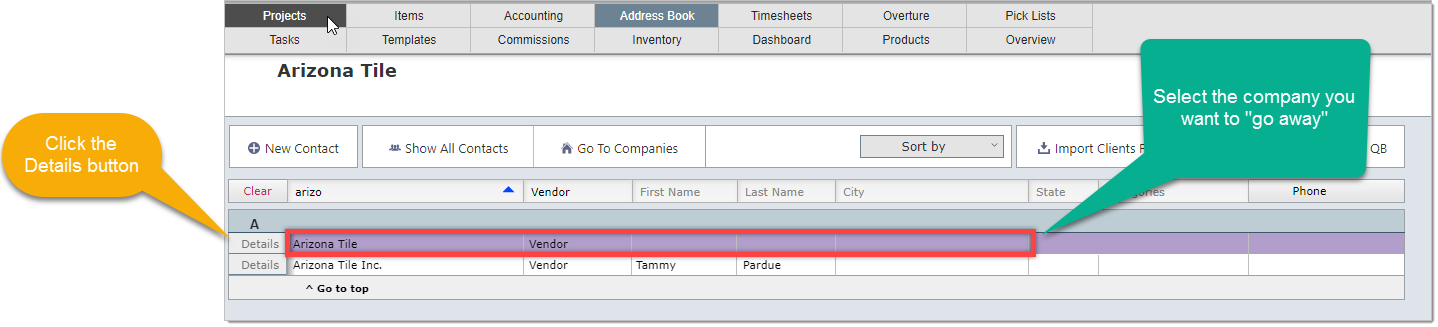
Step 2 Click the Merge Vendor button
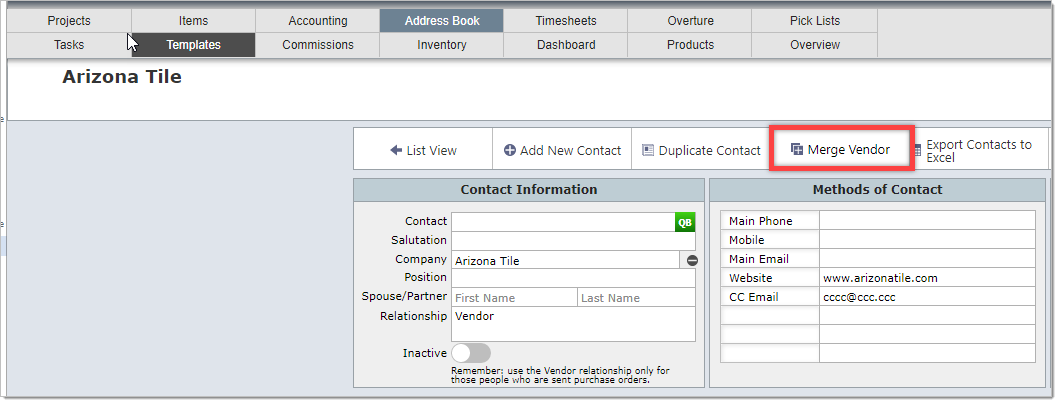
Step 3 Select vendor that will remain in DesignSmart.
Use the filter bar in the address book window to find the vendor that will remain in the system.
Click on the Select button to indicate the correct vendor.
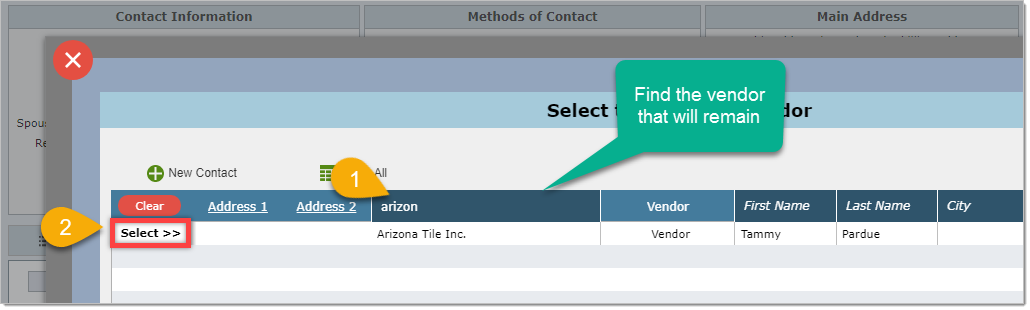
Step 4 Confirm that you want to merge the two vendors.
In the confirmation window, click the OK button if you want to merge the two vendors.