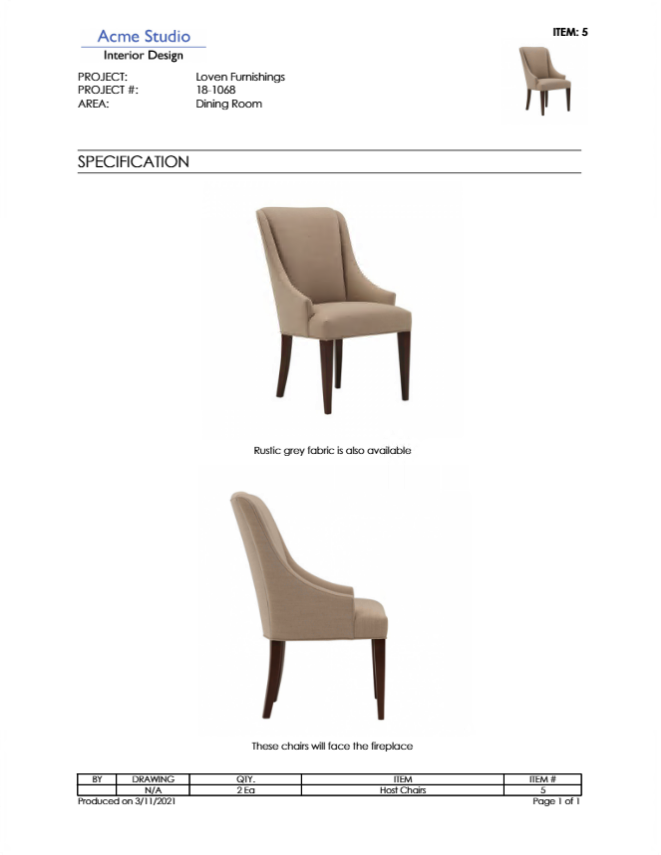In the screen shot below, the both images are set to print on a full page so there would be two pages of images.
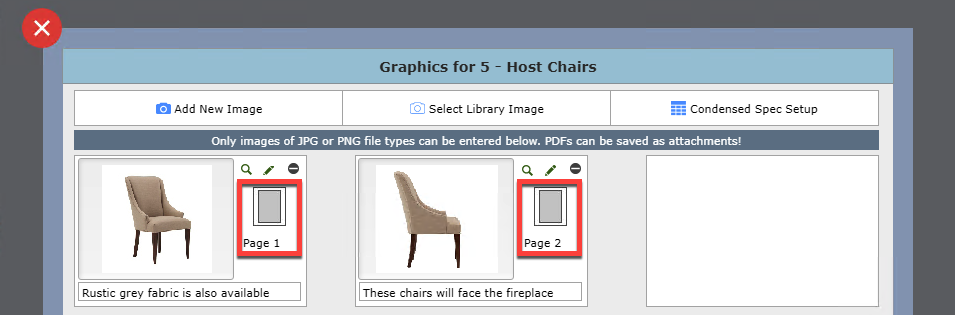
To get both images to appear on one page, click on the gray page icon in the red boxes shown above.
When the page layout window appears, click on the "Upper Half" check box and set the page to Page 1.
Then click "Close Window".
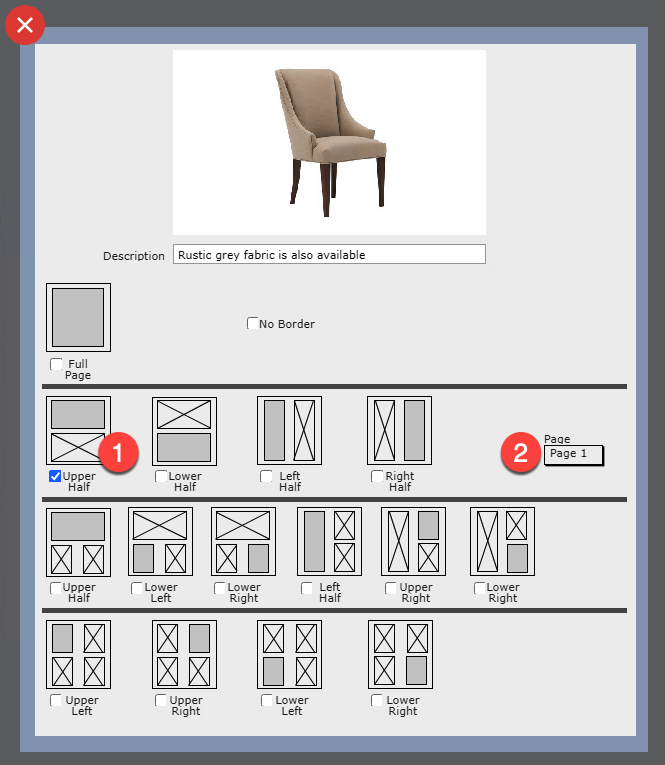
Repeat the last step for the second image but this time select "Lower Half" and also Page 1.
Then click "Close Window".
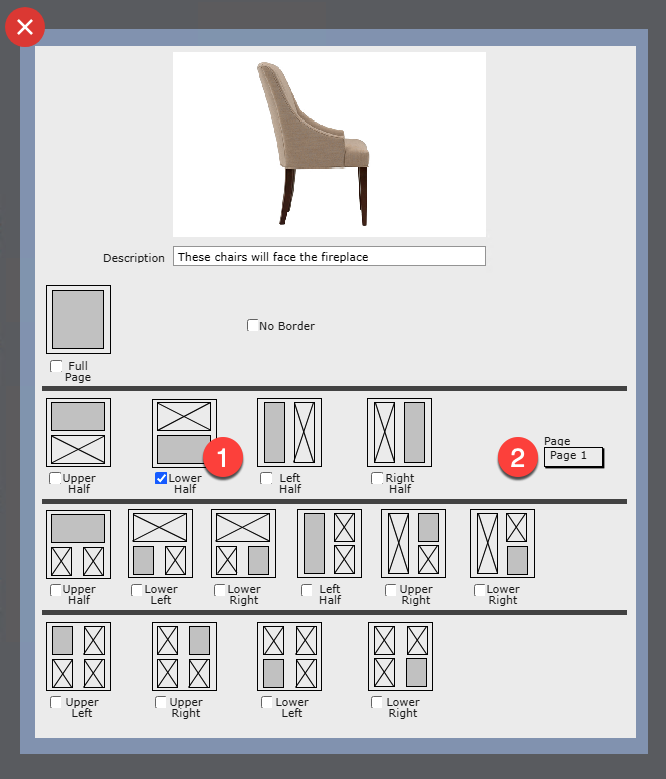
The result is as shown below:
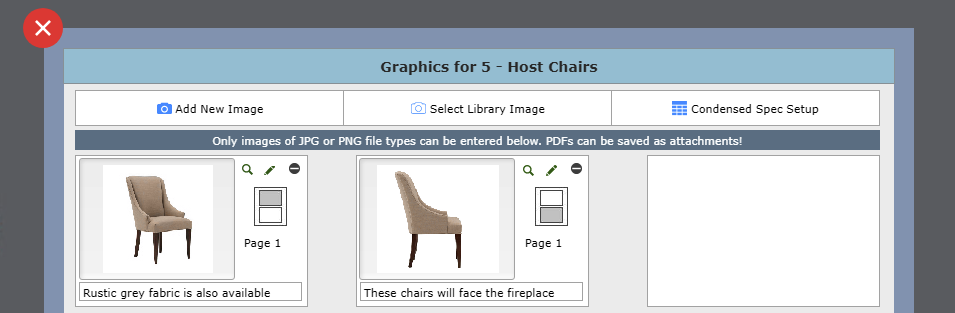
The output is as shown below: