There might be additional tasks involved in getting your Inventory system set up in DesignSmart, below are some of the most common steps.
1.Setting up your inventory locations Click here for more information
2.Configuring your bar code printer(s) Click here for more information
3.Taking an initial inventory Click here for more information.
Setting up your Inventory Locations
1. Go to your System Preferences and select 'Inventory':
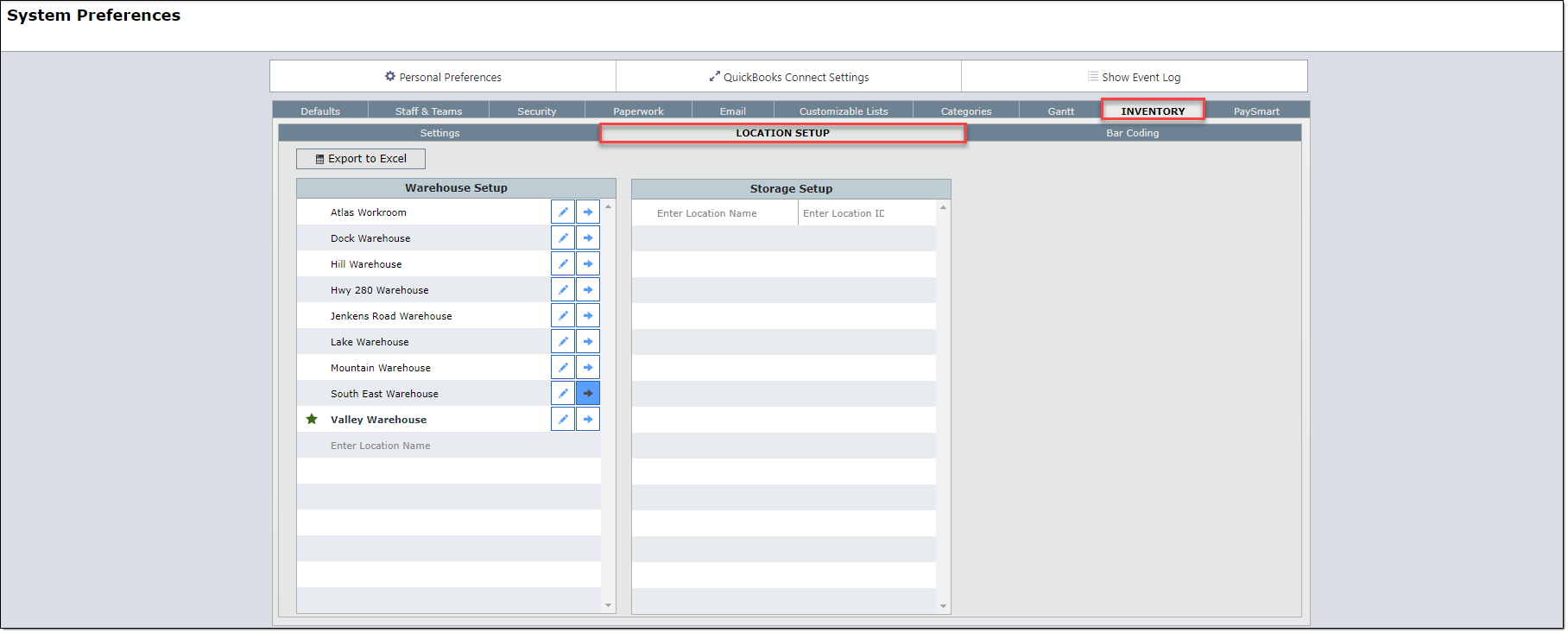
2. Enter the name of your warehouse and click on the pencil icon to edit the warehouse's information.
a. Here you can set this warehouse as your default warehouse.
b. You will need to set the default printer to be used.
c. Then finally, write in the 'Ship to' address for this warehouse.
d. You can also set this warehouse as your 'Stocking Project' (projects used to receive items for stocking purposes)

Configuring your Bar code Printer
The second set up you will be required to do is to set up your Bar code printer hardware. Please refer to our Hardware page for more information.
Taking an Initial Inventory
Now that you've completed set up with the essentials, it would be advisable to take an initial inventory. You can do this by...