Follow the steps below to change quantities and/or costs on your P.Os.
Step 1 To edit an existing purchase order, go to the Detail View of the purchase order. For more information, click here.
Step 2 Click on the pencil icon to edit (1) the PO line item's quantity and cost (2).
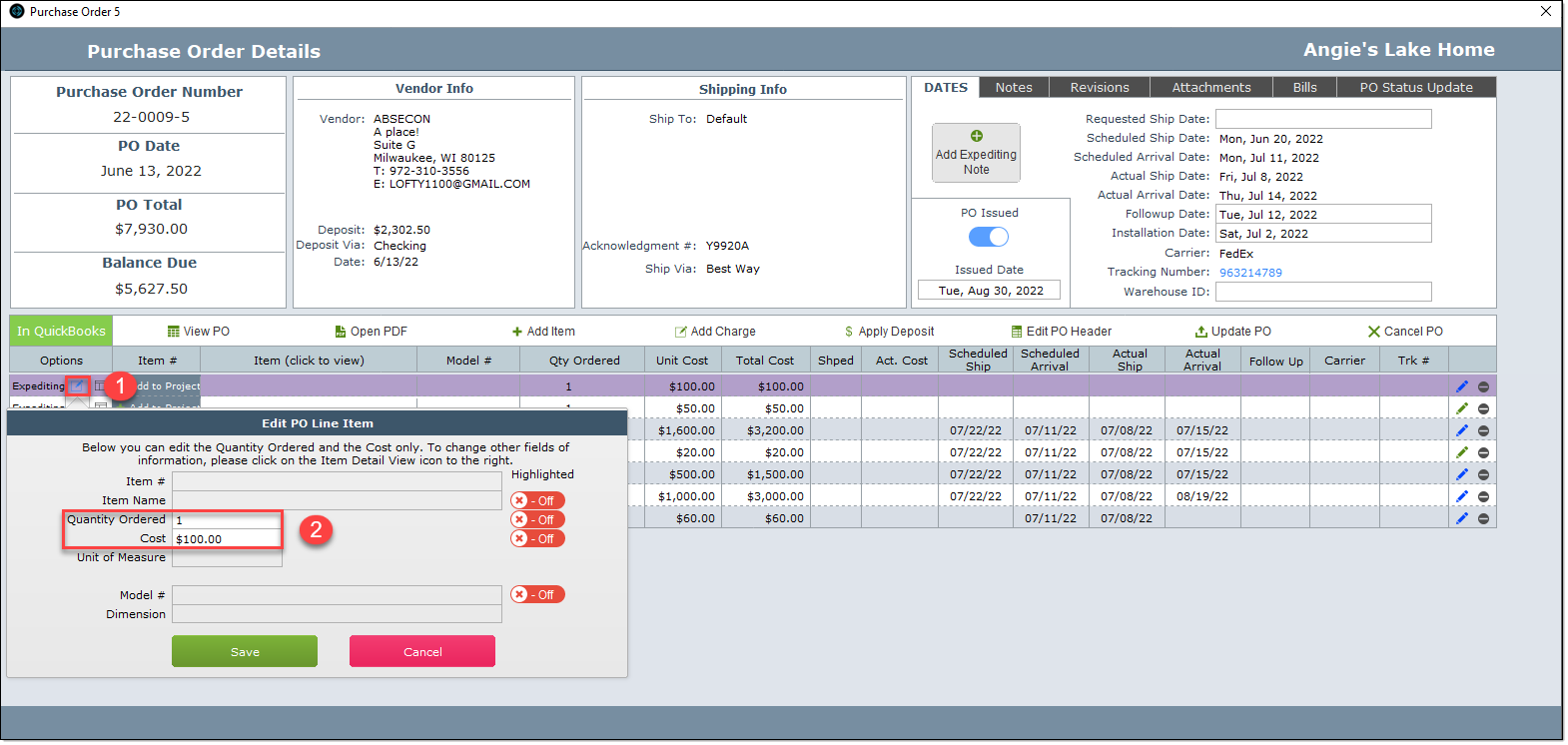
Step 3 In the PO layout shown below, click the Update PO button.
Important: If the Update PO button is not pressed, the PO is not updated.
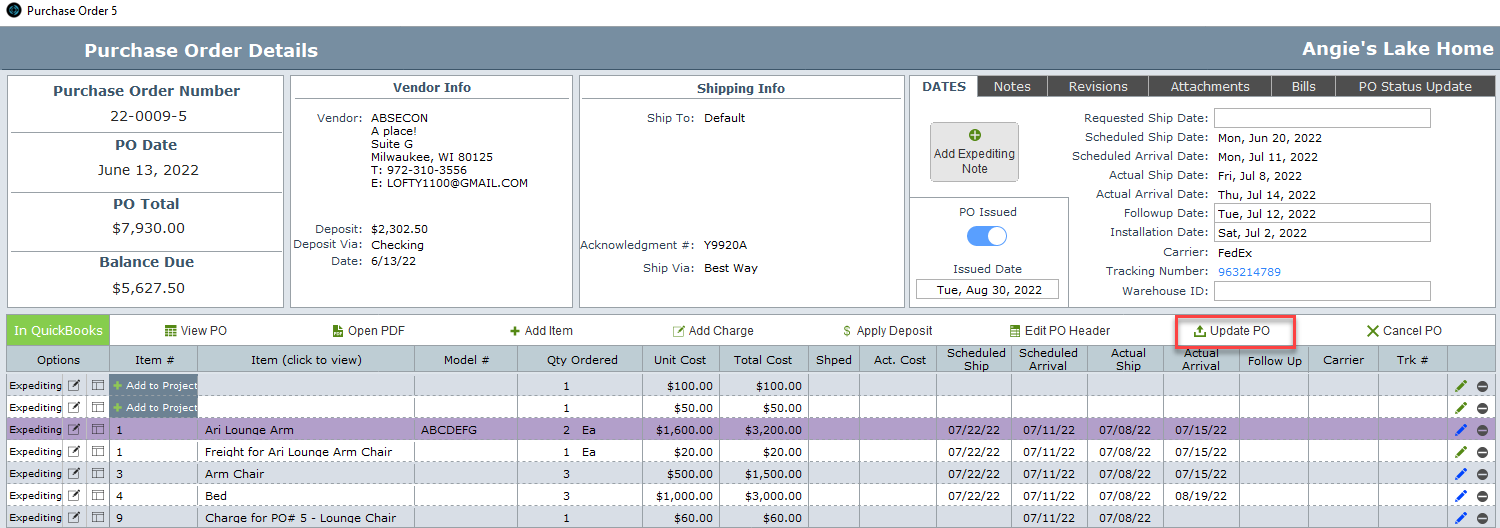
| Step 4 Click the Revisions Tab | If you want to note on the purchase order what has been revised, click on the Revisions tab (1). |
| Change Mark "Revised" to Yes (2) |
| Enter the date in the Date column (3) |
| The Revision Number will automatically be populated. Only the most recent revision will appear on the PO.(4) |
| In the Note field enter a description of what has been revised. (5) |
| Click the Highlights button if you want to highlight certain information on the PO. (6) |
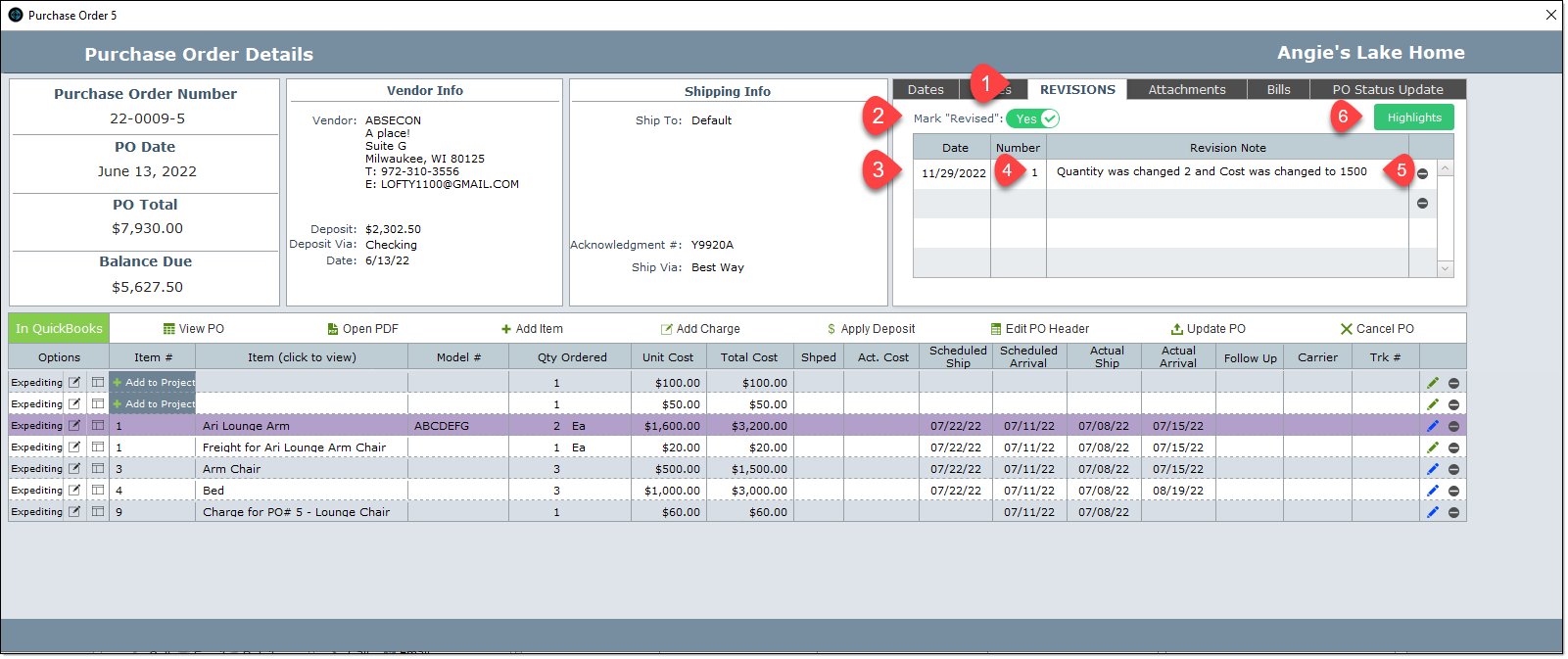
| Step 5 | If required, click the View PO button to view and email the revised PO. |