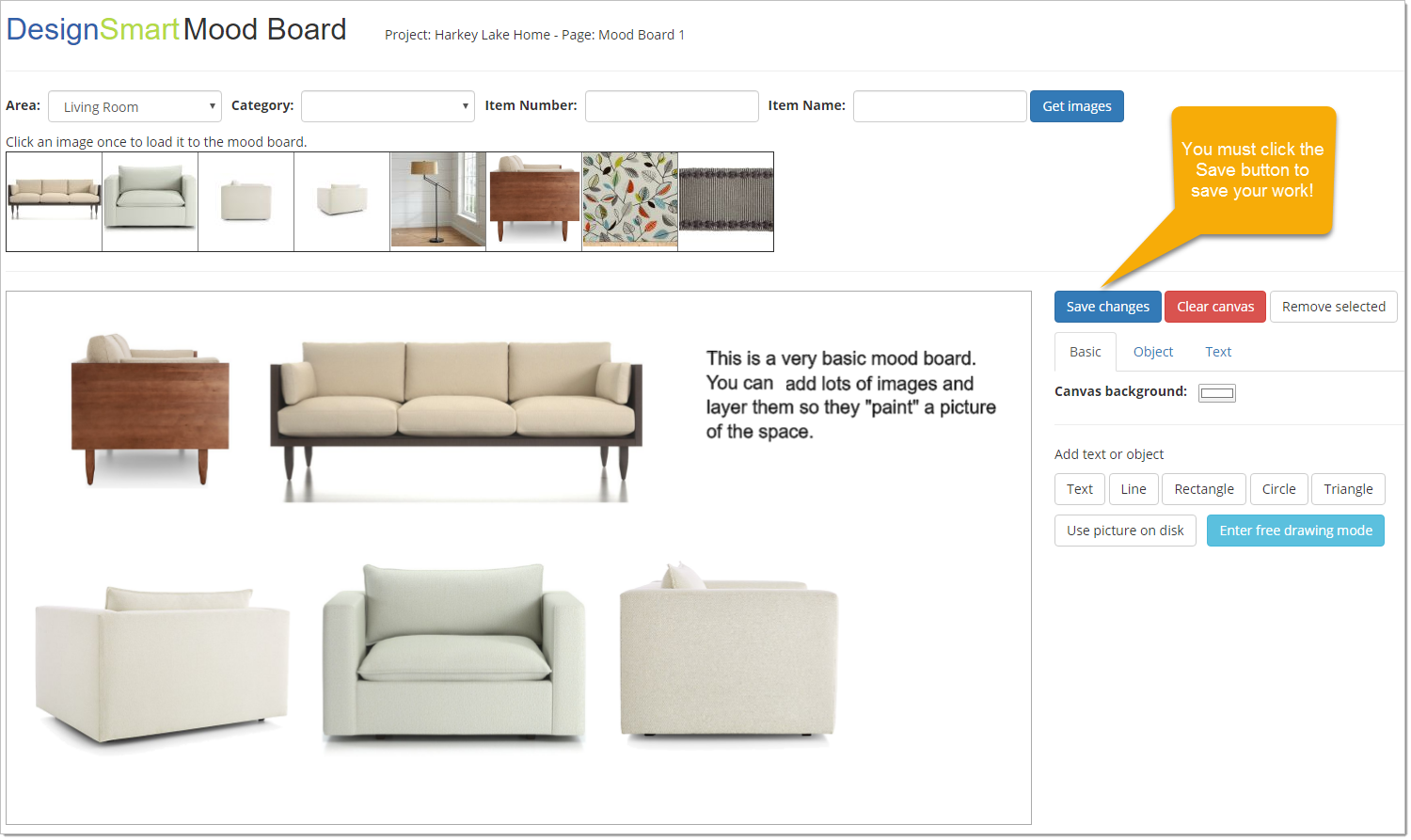Step 1 Filtering images
For this example we will click the word Mood Board for the Filter By Type.
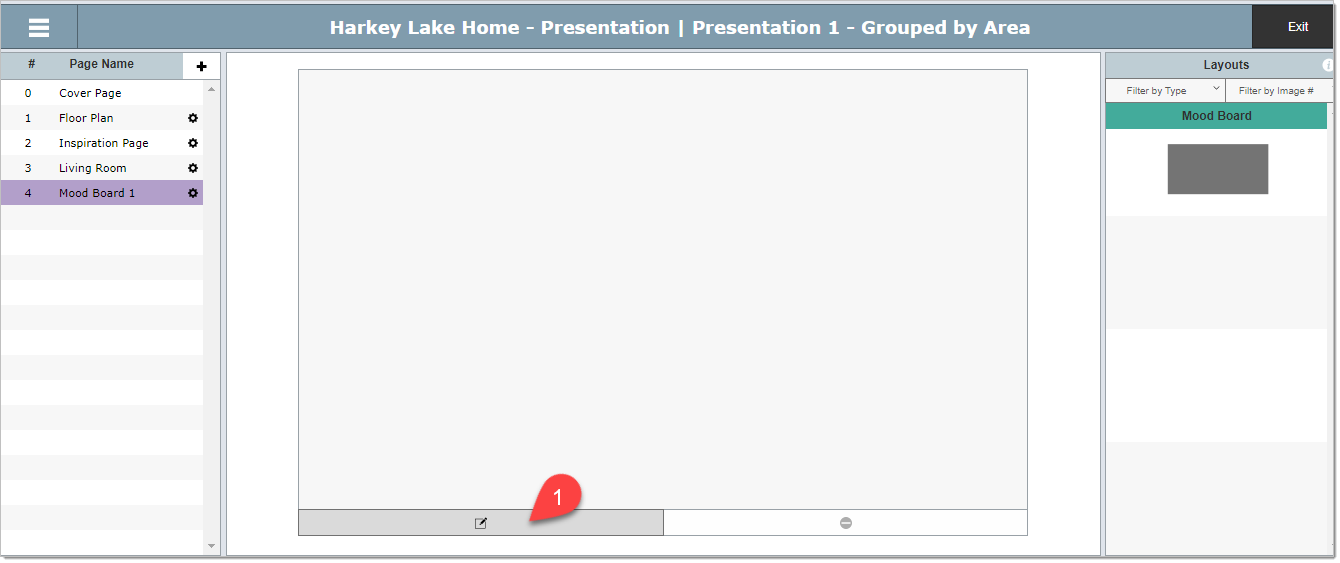
This will create a new tab in your browser and will display the Mood Board canvas shown below.
Use the various filters to narrow down the images you want to put on the board, then click the Get Images button.
In this example, we will filter by area for the Living Room.
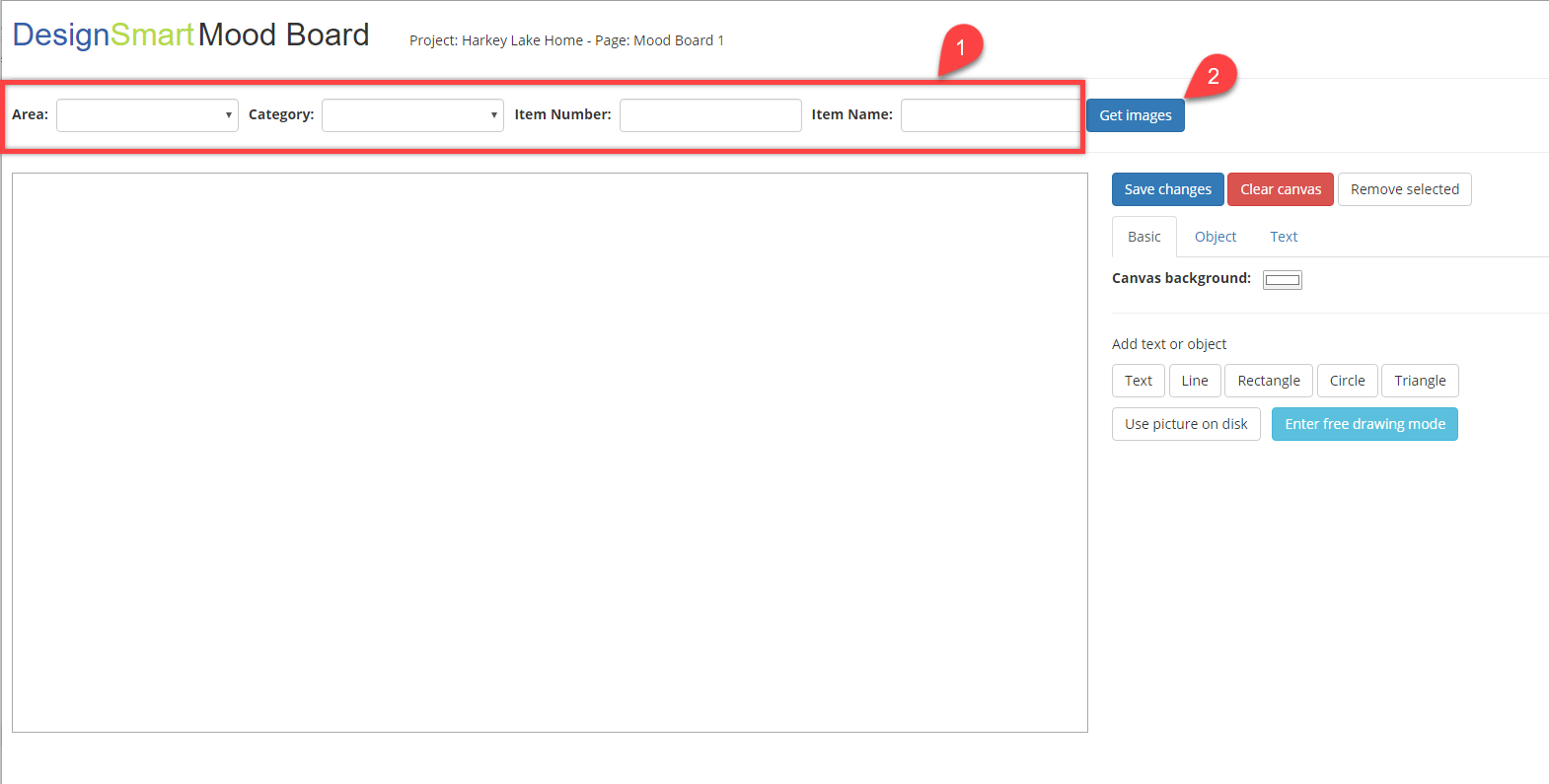
Step 2 Click on images to add them to the canvass
When you click on the Get Images button, they will appear above the canvas. To add them to the canvas, click on them one time.
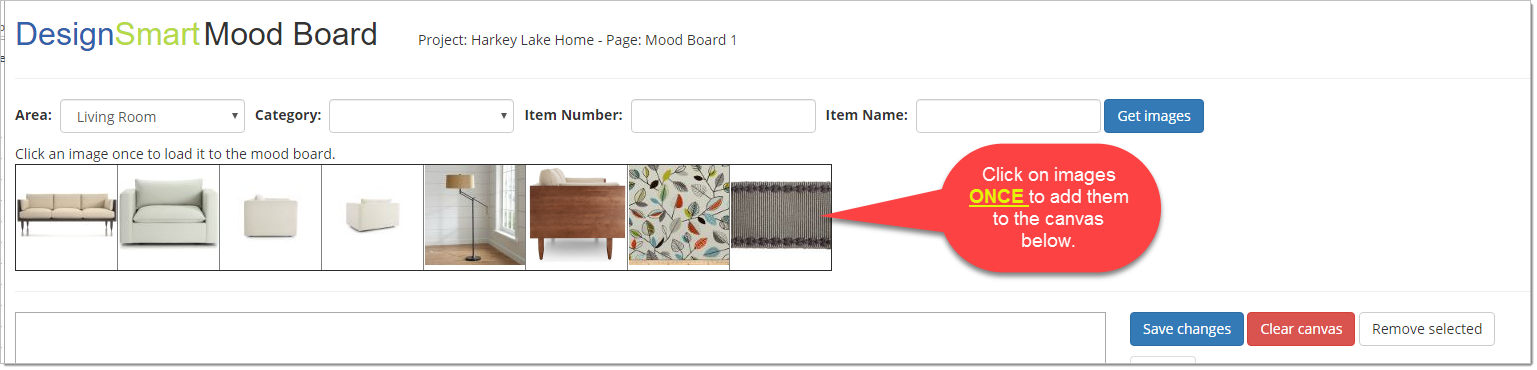
Step 3 Saving Your Work
As you are developing your mood board it is important to click the Save button so you don't lose your work!